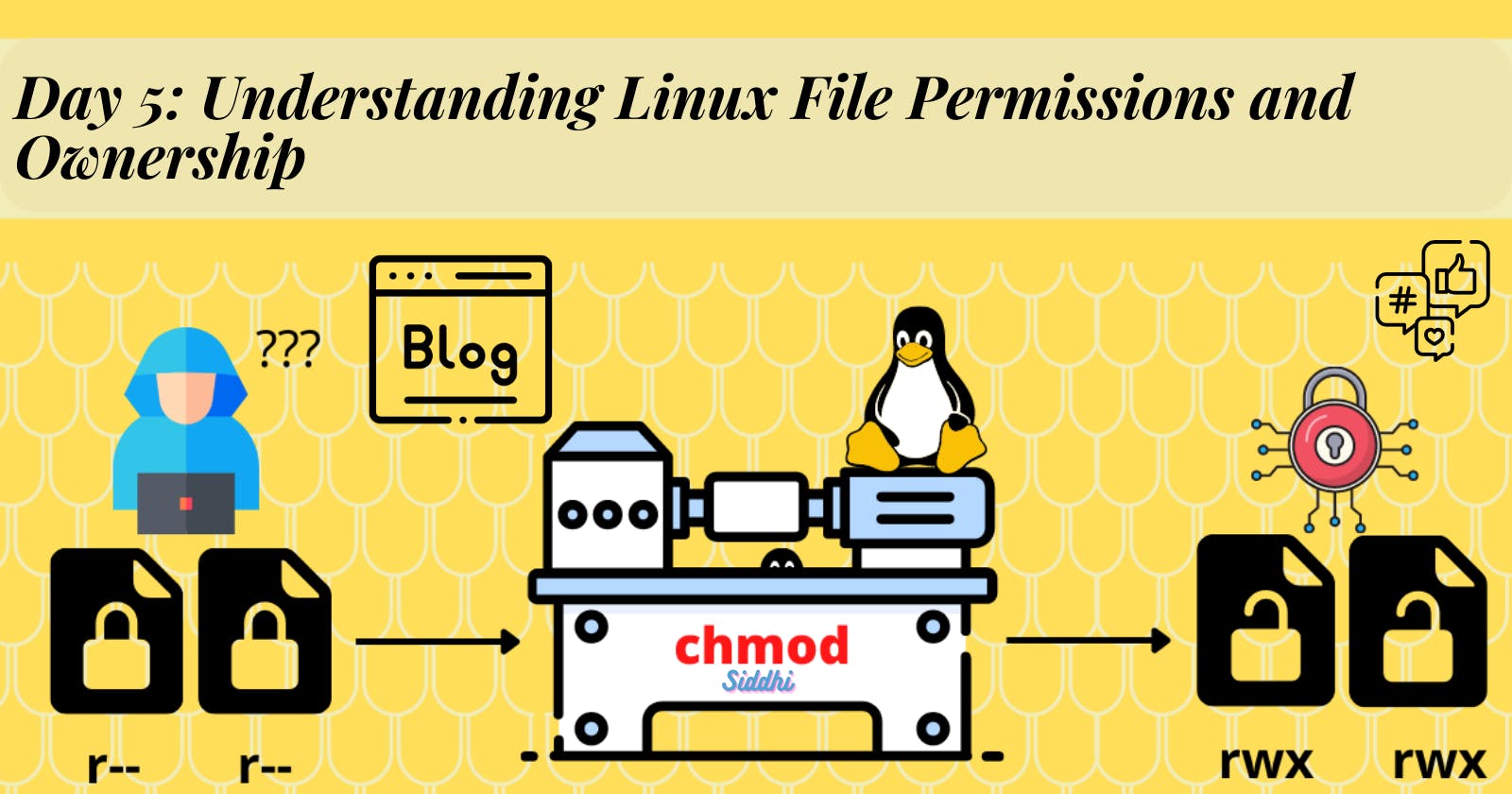Introduction:
🚀 Linux, as an open-source operating system, empowers users with a powerful and flexible file permission system. Understanding Linux file permissions and ownership is crucial for securing your system and controlling access to sensitive files. In this article, we will delve into the concept of Linux file permissions, explore how to change ownership and learn about Access Control Lists (ACL) using the getfacl and setfacl commands. 🕵️♂️
Linux File Permissions:
File permissions in Linux define the access rights for different categories of users: the owner, the group, and others. These permissions are represented by three characters each, indicating whether read ('📖'), write ('✍️'), or execute ('🏃') access is granted. The absence of permission is represented by '-'. For example, 'rw-r--r--' indicates that the owner has read and write access, while the group and others have only read access. 🔍
Changing Ownership using 'chown':
The chown command allows us to change the ownership of a file or directory. As a Linux administrator, you can use this command to transfer ownership to a different user or group. For instance, to change the owner of a file named 'example.txt' to 'user1', we use: 🛠️
chown user1 example.txt
Changing Group Permission using 'chgrp':
The chgrp command enables us to modify the group ownership of a file or directory. This is useful when multiple users need to access the same files. To change the group ownership of 'example.txt' to 'group1', we use: 🙌
chgrp group1 example.txt
Changing Other Users' Permissions using 'chmod':
The chmod command empowers us to alter the permissions of other users (outside the owner and group) on a file or directory. The syntax for chmod is diverse, with numeric (octal) mode and symbolic mode being common methods. For example, to give all users read and execute permissions on 'example.txt', we use: 🔄
chmod a+rx example.txt
Task: Changing User Permissions:
Let's demonstrate the use of chmod to change user permissions on a sample file named 'data.txt'. Initially, the file has the following permissions: 📄
-rw-r--r-- 1 owner group 1024 Jul 21 2023 data.txt
We will now grant the owner execute permissions and see the changes: 🚀
chmod u+x data.txt
After executing the command, the permissions would be modified to: 🎉
-rwxr--r-- 1 owner group 1024 Jul 21 2023 data.txt
Now, the owner has read, write, and execute permissions.
Access Control Lists (ACL):
Traditional Linux permissions have limitations when it comes to providing fine-grained access control. To overcome this, Access Control Lists (ACL) come into play. ACL extends the standard permissions by allowing us to specify access rights for individual users and groups on a particular file or directory. 🗝️
getfacl: This command shows the ACL entries of a file or directory. For example, to view the ACL of 'example.txt', we use: 🔍
getfacl example.txt
setfacl: Use this command to set or modify ACL entries for a file or directory. To grant specific read and write access to 'user1', we use: 🛠️
setfacl -m u:user1:rw example.txt
🎉 Conclusion 🎉
🚀 Mastering Linux file permissions and ownership is essential for maintaining a secure and organized system. As a Linux administrator, understanding how to change ownership using 'chown,' modify group permissions using 'chgrp,' and alter other users' permissions using 'chmod' is crucial. Moreover, exploring the capabilities of Access Control Lists through getfacl and setfacl commands allows us to achieve more granular access control. 🌟
Remember, with great power comes great responsibility, so always exercise caution while modifying file permissions and ownership to prevent unintended consequences. Happy Linux administration! 😊🐧💻